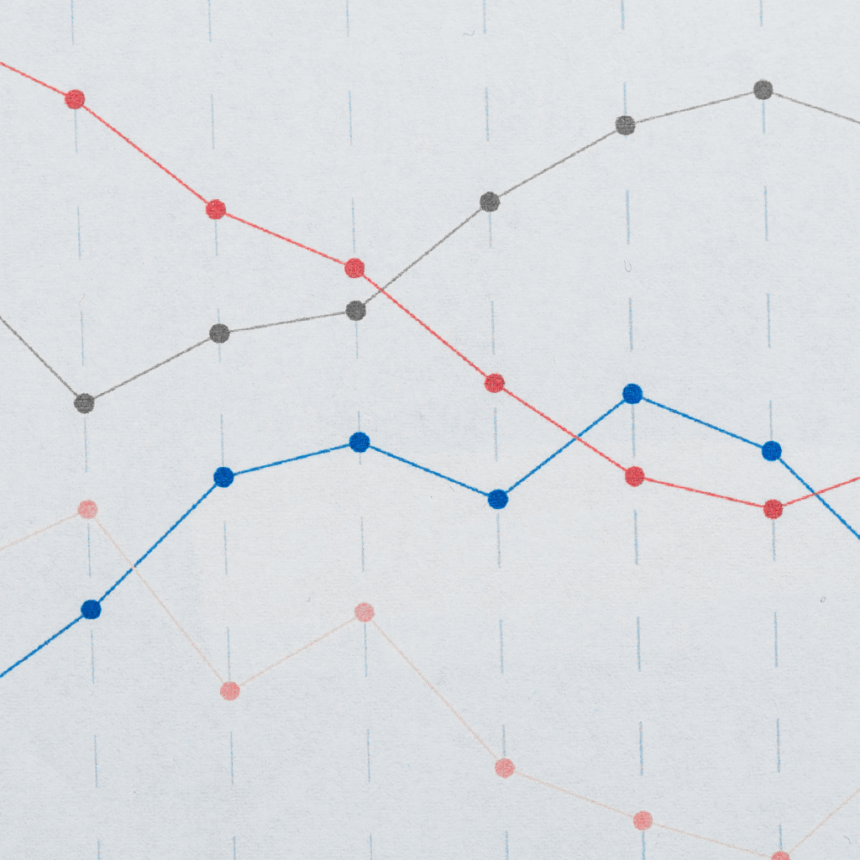If you’re running a small business and investing even a little into marketing, you need to know what’s working and what’s not. Google Tag Manager (GTM) gives you the power to track user behavior, optimize your strategy, and boost your ROI — without needing a developer on speed dial.
Track Button Clicks That Actually Matter
Let’s walk through 5 powerful ways GTM helps you grow — with simple steps and clear benefits for your business.
Want to know how many people click key buttons like “Book Now” or “Contact Us”? GTM lets you track those actions — even when the URL doesn’t change.
Real-world example:
A local salon tracked “Schedule Appointment” button clicks and learned mobile users weren’t completing bookings. After fixing the mobile flow, bookings jumped 23%.
Why it matters:
This helps you identify where customers are taking action (or not), so you can fix friction points and increase conversions.

How to do it:
- In GTM, go to Variables > Enable built-in Click variables
- Create a Trigger > Click – All Elements
- Use Preview Mode to find your button’s ID or class
- Add a condition like: Click ID equals “book-now”
- Create a Tag > GA4 Event Tag to send data to Google Analytics
- Set your Event Name (e.g.,
button_click) and trigger - Test, then Publish
Track Form Submissions Without a Thank You Page
If your form doesn’t redirect after submission, GTM can still detect it — and show you where leads are coming from.
Real-world example:
A home remodeler tracked submissions on a “Request a Quote” form. They learned Facebook ads drove 70% of leads — and redirected budget for better ROI.
Why it matters:
You can see which channels drive actual leads, not just clicks — so you stop wasting money on what doesn’t convert.

How to do it:
- Create a Trigger > Form Submission
- Enable “Wait for Tags” and “Check Validation”
- In Preview Mode, submit the form and note the Form ID
- Add a filter like: Form ID contains “quote”
- Create a GA4 Event Tag with Event Name like
form_submit - Attach the form trigger, test, and Publish
Build Retargeting Audiences Based on Behavior
Instead of targeting everyone, GTM helps you target only the people who showed interest — like visiting a pricing page or starting a checkout.
Real-world example:
A boutique fitness studio used GTM to retarget users who visited their pricing page. Their “1-week free pass” ad converted 3x better than their general ads.
Why it matters:
You save money by advertising only to people who’ve shown intent — boosting your ad performance and ROI.
How to do it:
- In Google Ads, enable remarketing and link to GTM
- In GTM, create a Trigger > Page View with a condition like: Page URL contains “pricing”
- Add a Google Ads Remarketing Tag
- Use this audience in your ad campaigns
- Test, then Publish
Clean Up Your Data for Better Decision-Making
If your reports are cluttered with test data or internal traffic, GTM can help filter that noise.
Real-world example:
An e-commerce shop kept seeing fake sales spikes — which turned out to be employees testing checkout. GTM and GA filters gave them clean, reliable data.
Why it matters:
You’ll make smarter marketing decisions when you’re looking at real customer behavior — not noise from your team or bots.
How to do it:
- Ask your team for IP addresses used in-house
- In GA4 > Admin > Data Streams > More tagging settings, add an internal traffic rule
- Label test events in GTM with a special parameter (e.g.,
test=true) - In GA4, exclude those events using filters
- Use Preview Mode to confirm clean tracking
- Publish

Track Scroll Depth and Video Engagement
Want to know if people are actually reading your content or watching your videos? GTM can tell you exactly how far they scroll or how much of a video they watched.
Real-world example:
A consultant discovered most readers never saw her call-to-action at the bottom of a post. After moving it higher, downloads of her free guide doubled.
Why it matters:
Understanding content engagement helps you design pages that convert — rather than guessing what’s working.

You can track scroll and video by using the steps below or you can go into GA4 and implemented them using “enhanced measurements” found in “web stream details” of your account.
To track scroll:
- Go to Triggers > New > Scroll Depth
- Select Vertical Scroll, then add depths (25%, 50%, 75%, 100%)
- Create a GA4 Event Tag with Event Name like
scroll_depth - Attach your scroll trigger and Publish
To track video:
- In Variables, enable Video Title, Percent Watched, etc.
- Create a Trigger > YouTube Video with options like “start” or “progress”
- Create a Tag > GA4 Event Tag with Event Name like
video_watch - Add relevant parameters like Video Title and Percent Watched
- Test and Publish
GTM Gives You Superpowers (Without the Tech Headache)
You don’t need to track everything at once. Just start with one action — maybe button clicks or form submissions — and build from there. You’ll quickly see how valuable this insight is for improving your marketing.